Online Shop Activation
ONLINE SHOP ACTIVATION
A Module for Up-Selling!
In this section, you can publish additional products to our main offer. They can be complementary products to generate more income as additional complements to the offer or simply publish the product you consider of interest to market while taking advantage of the website's sales channel.
Location: Content Management System > Merchandising
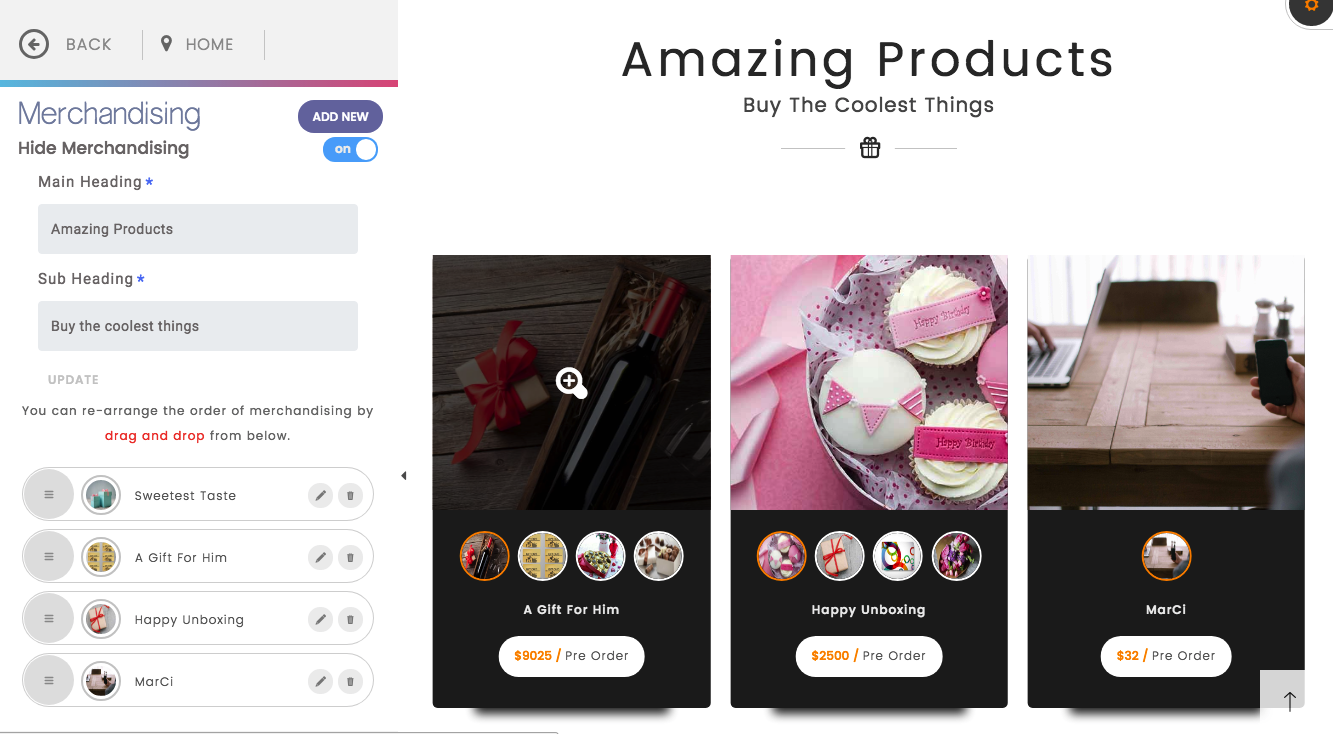
ACTIVATE/DEACTIVATE MODULE
1. Click the On/Off button to Show/Hide the module. When deactivated, the Online Shop section will no longer appear on the website. By default, this module is active.
2. Click Update at the top of the window to apply the changes.
HEADINGS AND SUBHEADINGS
Customize the Headings and Subheadings of the Shop Section.
1. Click the text box to type and customize your text.
2. Click Update at the top of the window to apply the changes.
Note: Text input fields have a max and min character length allowed; you will see validation messages with the details of each placeholder.
MANAGE SHOP ITEMS
Customize the Shop Content or edit/add a new one
1. Select the pen icon on the right side of the item to edit an existing service or product or click Add for a new item.
2. In the Item content form, fill in the text fields with the Product Heading, the Price and the external link to be published on your website.
Note: You can use the external link to take the user to an e-commerce platform like eBay.
3. Customize the media content by clicking on the bin icon on the thumbnail.
4. In the Upload area, drag and drop or select an image file from your computer, supported formats are JPG, PNG or GIF (recommended resolution: 600 x 600 pixels).
5. You can have a maximum of 4 images items contents for each Product.
6. Click Update at the top of the window to apply the changes.
Delete a Shop item
Click the bin icon on the right side of the item to delete an existing Product
Click proceed to finalize
To reorder appearance
You can change the order of appearance of the Shop items by dragging and dropping up or down the circle icon on the left side of each record.