Create a Season
SEASONAL RATES – CREATE SEASONS
Assigning Rates to Room Types per Season!
You can create Seasons to facilitate the management of rates required for the different seasons of the Tourism Industry. So for example, you can create the winter or summer season and assign a specific rate for each room type in each one.
Location: Content Manager> Booking System> Seasons
1. By clicking the Add New button or the pencil icon to edit a record of an existing Season, the form to create or edit a new Season will pop up.
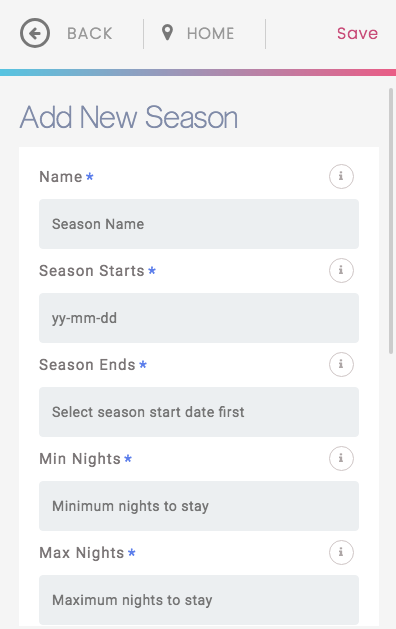
2. Complete the fields corresponding to the room information:
2.1 Title. Name with which the room type will be published
2.2 Units. The number of available units of the room type
2.3 Description. This description is visible to the Visitor
3. Edit the required fields to configure the Base Rate:
• Name. Change the name of this Seasonal Rate
• Season Start Date. Enter the day the Season begins
• Season End Date. Enter the day the Season ends
• Min Nights. Indicate the minimum number of nights allowed; keep in mind that this will affect all hotel rooms.
• Max Nights. Indicate the maximum number of nights allowed; keep in mind that this will affect all hotel Rooms.
• Currency. Select from the box the currency unit to be used to display the rates.
4. Assign the Rates for each Room Type
4.1 Press the + button located on the upper right corner of the Room Type thumbnail to display the fields with the rates corresponding to that Room Type.
4.2 Weekday Rate. The rate corresponding to the rate applied for this Room Type on weekdays is entered.
4.3 Weekend Rate. The rate corresponding to the rate applied for this Room Type on weekends is entered.
4.4. Weekly Rate. Enter the rate for reservations made for the whole week.
4.5. Monthly Rate. Enter the rate for reservations made for the whole month
4.6. Extra Adults. Enter the rate that will be applied as a surcharge for each extra adult
5. Repeat the process for each Room Type