Season Rates
SEASONAL RATES – ASSIGNING BASE RATE
Assigning the Seasonal Base Rate!
Within Seasons, you will find a mandatory Item entered by default. In this Record, it will be possible to configure the rates that the system will use as Base Rate in case of not having a season that applies to a certain date.
Location: Content Manager> Booking System> Seasons
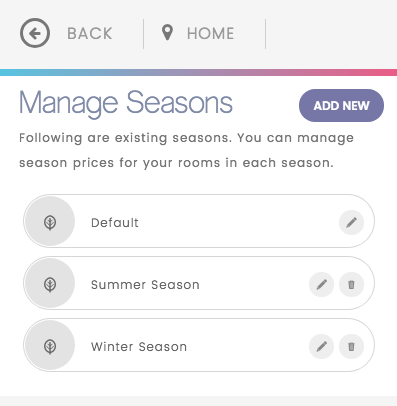
SEASONAL BASE RATE
1. Edit the Default Rates by selecting the pencil icon located on the right of the option called Default Rate
2. Edit the required fields to configure the Base Rate:
• Name. Change the name of this Base Rate.
• Min Nights. Indicate the minimum number of nights allowed; keep in mind that this will affect all hotel rooms.
• Max Nights. Indicate the maximum number of nights allowed; keep in mind that this will affect all hotel rooms.
• Currency. Select from the box the currency unit to be used to display the rates.
3. Assign the Rates for each Room Type
3.1 Press the + button located on the upper right corner of the Room Type thumbnail to display the fields with the rates corresponding to that Room Type.
3.2 Weekday Rate. The rate corresponding to the rate applied for this room type on weekdays is entered.
3.3 Weekend Rate. The rate corresponding to the rate applied for this room type on weekends is entered.
3.4. Weekly Rate. Enter the rate for reservations made for the whole week.
3.5. Monthly Rate. Enter the rate for reservations made for the whole month
3.6. Extra Adults. Enter the rate that will be applied as a surcharge for each extra adult
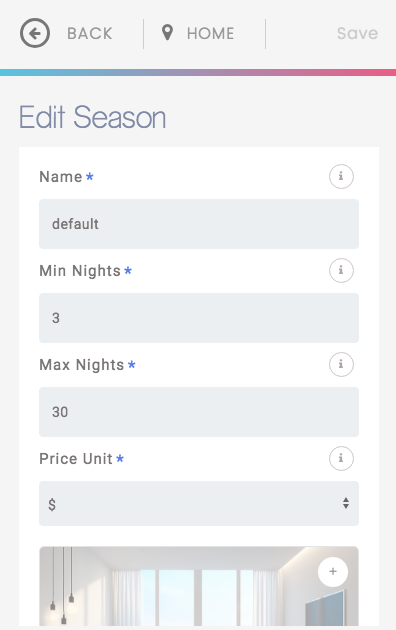
4. Repeat the process for each room type.
Note: Keep in mind that these are fixed rates with an undefined date, so you must update these rates each time you make an adjustment in the rates of your hotel to avoid reservations with outdated rates.