Location
LOCATION
It's never been easier to set up Google Maps on your Website!
Help people find your business from their smartphone by setting the Google Maps on your website.
Location: Content Management > Content > Location
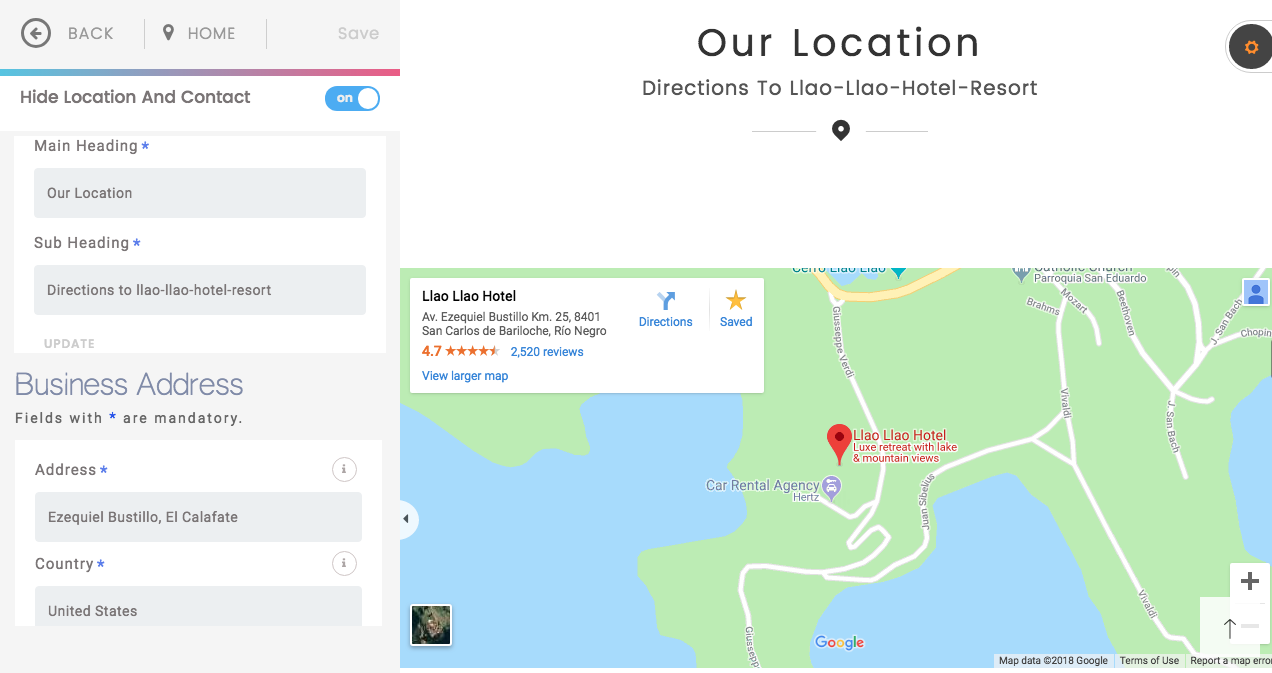
ACTIVATE/DEACTIVATE MODULE
1. Click the On/Off button to Show/Hide the module. When deactivated, the Google Map section will no longer appear on the website. By default, this module is active.
HEADINGS AND SUBHEADINGS
Customize the Headings and Subheadings on the Google Map Section.
1. Click the text box to type and customize your text.
2. Click Update at the bottom of the section to apply the changes.
Note: Text input fields have a max and min character length allowed; you will see validation messages with the details of each placeholder.
GOOGLE MAP IFRAME
To show the position on the Google map, you must enter the code shared by Google Maps.
1. Open Google maps in a new window
2. Locate your business or organization on the map.
3. Once you've located your Google map address, click the "Share" option.
4. At the top of the box, choose switch to the "embed map" tab and click the "COPY HTML" option located at the top right of the window.
5. After copying the code, go back to goBlips, delete the example content in the Google Maps iFrame box and paste the copied link.
6. Click Update at the top of the window to apply the changes.