Photo Gallery
PHOTO GALLERY
The power of an image!
The Photo Gallery reinforces the audiovisual content of the website. In this module, the hotel can show images of the property and its surroundings. Differentiate yourself to outshine the competition.
Location: Content Manager > Content > Gallery
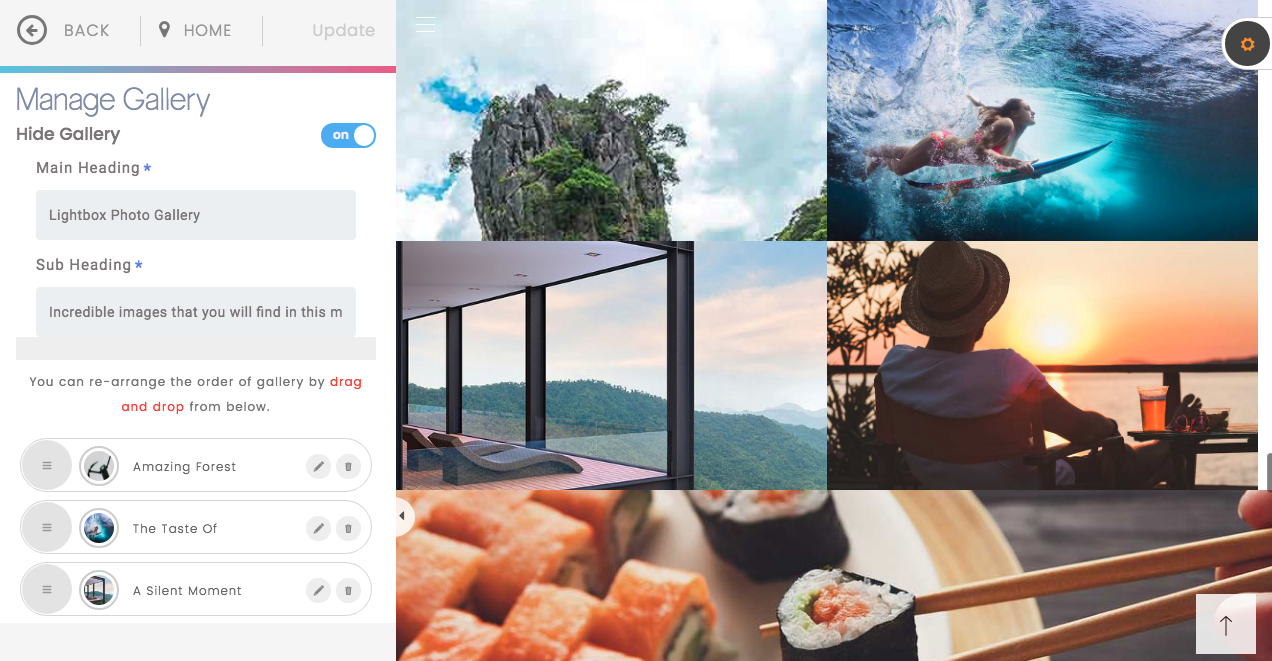
ACTIVATE/DEACTIVATE MODULE
1. Click On/Off button to Show/Hide the module. When deactivated, Photo Gallery section will no longer appear on the Website. By default this module is active.
HEADINGS AND SUBHEADINGS
Customize the Headings and Subheadings of the Gallery Section.
1. Click the text box to type and customize your text.
2. Click Update at the top of the window to apply the changes.
Note: Text input fields have a max and min character length allowed; you will see validation messages with the details of each placeholder.
MANAGE PHOTO GALLERY
Customize the Gallery Content or edit/add a new one
1. Select the pen icon on the right side of the item to edit an existing Gallery or click Add for a new item.
2. In the Gallery content form, fill in the text fields with the Heading and its description to be published on your website.
3. Customize the media content by clicking on the bin icon on the thumbnail.
4. In the Upload area, drag and drop or select an image file from your computer; supported formats are JPG, PNG or GIF (recommended resolution: 600 x 600 pixels).
You can also use video files with the mp4 format (recommended resolution: 1280 x 720 pixels and no longer than 5 seconds).
5. By clicking on the goBlips Stock, you can use images from our image bank with usage rights limited to the website.
6. You can have a maximum of 3 multimedia items contents for each Gallery item.
7. Click Update at the top of the window to apply the changes.
Delete a Gallery item
Click the bin icon on the right side of the item to delete an existing Gallery
Click proceed to finalize
To reorder appearance
You can change the order of appearance of the Galleries items by dragging and dropping up or down the circle icon on the left side of each record.