Header and Cover
HEADER AND COVER
The better the first impression, the longer visitors will stay on the page!
It takes a fraction of a second for users to form an opinion about your website and determine whether they like your site or not, whether they'll stay or leave, and the Header is the first impression of the site.
Location: Content Manager > Content > Header and Cover
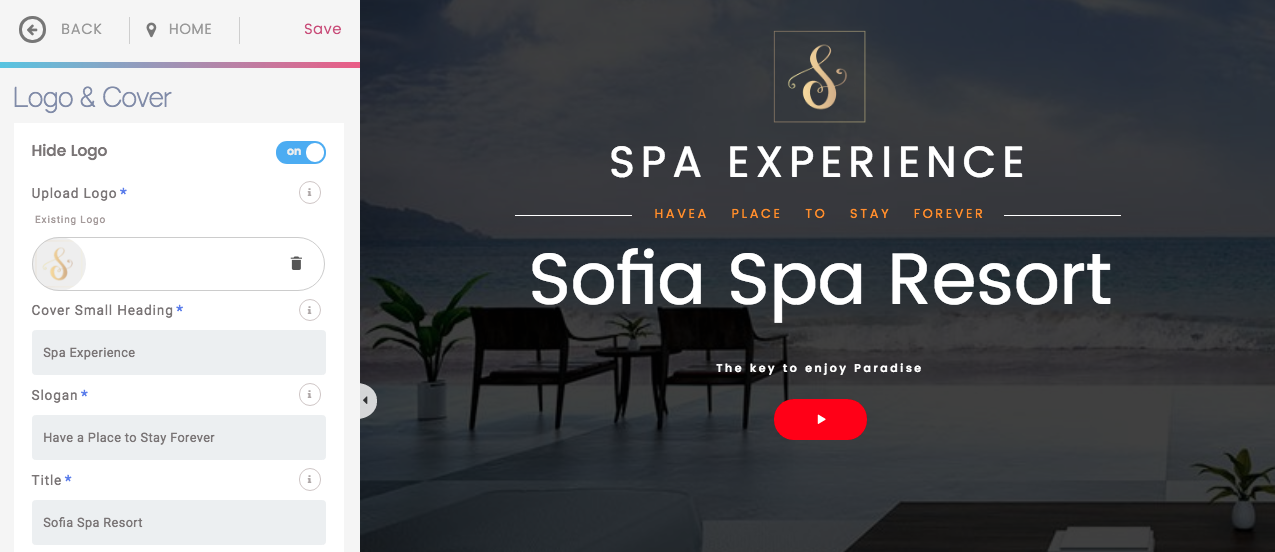
LOGO
ACTIVATE/DEACTIVATE LOGO
1. Click the On/Off button to Show/Hide the logo. When deactivated, the logo will no longer appear on the website. By default, the logo is active.
2. Change the logo by clicking the bin icon on the thumbnail.
3. In the lower window, drag and drop or upload an image file from your computer; supported formats are JPG, PNG or GIF with an image size of 250 x 250 pixels. We recommend PNG format as it preserves transparency.
4. When the upload is complete, click on the Update at the top of the window to apply the changes.
HEADINGS AND SUBHEADINGS
Customize Headings and Subheadings of the Header Section.
1. Click on each text box to type and customize your text.
2. Click Update at the top of the window to apply the changes.
Note: Text input fields have a max and min character length allowed; you will see validation messages with the details of each placeholder.